West Street Games :: Cube Maze
Cube Maze Support Page
:: Cube Maze Frequently Asked Questions
Controlling the puzzle is difficult. Can you help?
The game is designed to give the most control of the model and simulate real gravity. Cube Maze will take some practice to get the feel of. Here are some pointers to get you started:
When you first load a puzzle, it will be flat to the screen. Start by just tilting your iPhone or iPod touch slightly to get the feel for the motion of the marble.
 Tap this to pause the marble. When paused, you can have a look around the puzzle to see where you need to go next. The timer will stop, unless you have the light turned on. You also have the option to reset the marble back to the start.
Tap this to pause the marble. When paused, you can have a look around the puzzle to see where you need to go next. The timer will stop, unless you have the light turned on. You also have the option to reset the marble back to the start.
 Tap this to reset the marble back to the start. (your time will reset to 0:00)
Tap this to reset the marble back to the start. (your time will reset to 0:00)
 On certain puzzles, this is the restart option. Tap this to reset the marble back to the start. (your time will NOT reset to 0:00)
On certain puzzles, this is the restart option. Tap this to reset the marble back to the start. (your time will NOT reset to 0:00)
 Tap this to continue rolling the marble.
Tap this to continue rolling the marble.
 Use the 'level' button to square the puzzle to the ground. Start by holding your iPhone or iPod touch at a comfortable angle in front of you. Hold the level button, and the puzzle will square itself to gravity (kind of like holding a box out in front of you, and keeping the bottom parallel to the ground). This will square itself to the closest side, so if the puzzle is on its side, spin it first with your finger so it is almost where you want it, and then hold the 'level' button. You can hold the 'level' button while you are moving your iPhone or iPod touch around too. This helps you get different viewing angles without losing control of the marble.
Use the 'level' button to square the puzzle to the ground. Start by holding your iPhone or iPod touch at a comfortable angle in front of you. Hold the level button, and the puzzle will square itself to gravity (kind of like holding a box out in front of you, and keeping the bottom parallel to the ground). This will square itself to the closest side, so if the puzzle is on its side, spin it first with your finger so it is almost where you want it, and then hold the 'level' button. You can hold the 'level' button while you are moving your iPhone or iPod touch around too. This helps you get different viewing angles without losing control of the marble.
 Use the 'flip' button to flip the puzzle upside down. No matter how you have the puzzle rotated, it will flip completely over when you tap this button. You only have to tap this button to work, and it will rotate around until it is flipped all the way or until you touch the screen again.
Use the 'flip' button to flip the puzzle upside down. No matter how you have the puzzle rotated, it will flip completely over when you tap this button. You only have to tap this button to work, and it will rotate around until it is flipped all the way or until you touch the screen again.
In the main menu, there are more options that can help:


 These buttons control the speed of the marble. Use the slower setting to have better control over the marble during more difficult puzzles.
These buttons control the speed of the marble. Use the slower setting to have better control over the marble during more difficult puzzles.
 This button will keep the marble rolling, even if you are spinning the puzzle with your finger.
This button will keep the marble rolling, even if you are spinning the puzzle with your finger.
 This button will stop the marble when you are rotating the puzzle with your finger. Note that the marble always stops when you use the 'level' or 'flip' buttons.
This button will stop the marble when you are rotating the puzzle with your finger. Note that the marble always stops when you use the 'level' or 'flip' buttons.
What is the light bulb for?
 Tapping the lightbulb helps you see the puzzle more clearly, as if you had a flashlight inside the puzzle. Be aware, your time ticks by much faster, since you are getting a hint to the puzzle. In the clear plastic cube style puzzle, this actually shows you the solution to the puzzle!
Tapping the lightbulb helps you see the puzzle more clearly, as if you had a flashlight inside the puzzle. Be aware, your time ticks by much faster, since you are getting a hint to the puzzle. In the clear plastic cube style puzzle, this actually shows you the solution to the puzzle!
Why do I have to pay to get all of the puzzles, I thought it was FREE!?
We use the In-App Purchase feature of the iPhone OS. This is a much better way of giving you a free experience of an iPhone Application compared to releasing a "lite" version and making you download a separate "full" version and lose all of your top scores. We show the preview images of the puzzles, so you can see what is available.
Will there be more puzzles soon?
We are continually developing new puzzles and are open to suggestions. All new puzzles included in updates will be free if you have already purchased the full Cube Maze.
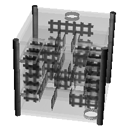
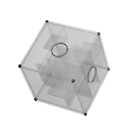
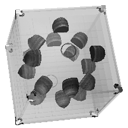
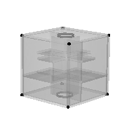
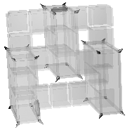

I am having trouble getting past a puzzle, but I want to try the next one. Can I skip it?
Yes. Go to the Top Scores menu, then tap "SKIP".
Is Cube Maze available on another device or platform?
Not at this time. Cube Maze is exclusive only to the iPhone and iPod touch.
:: Cube Maze Support
Need more support?
Email us at help@WestStreetGames.com
Have comments or suggestions?
Email us at comments@WestStreetGames.com
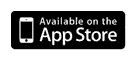
 West Street Games, all rights reserved | designed by
West Street Games, all rights reserved | designed by